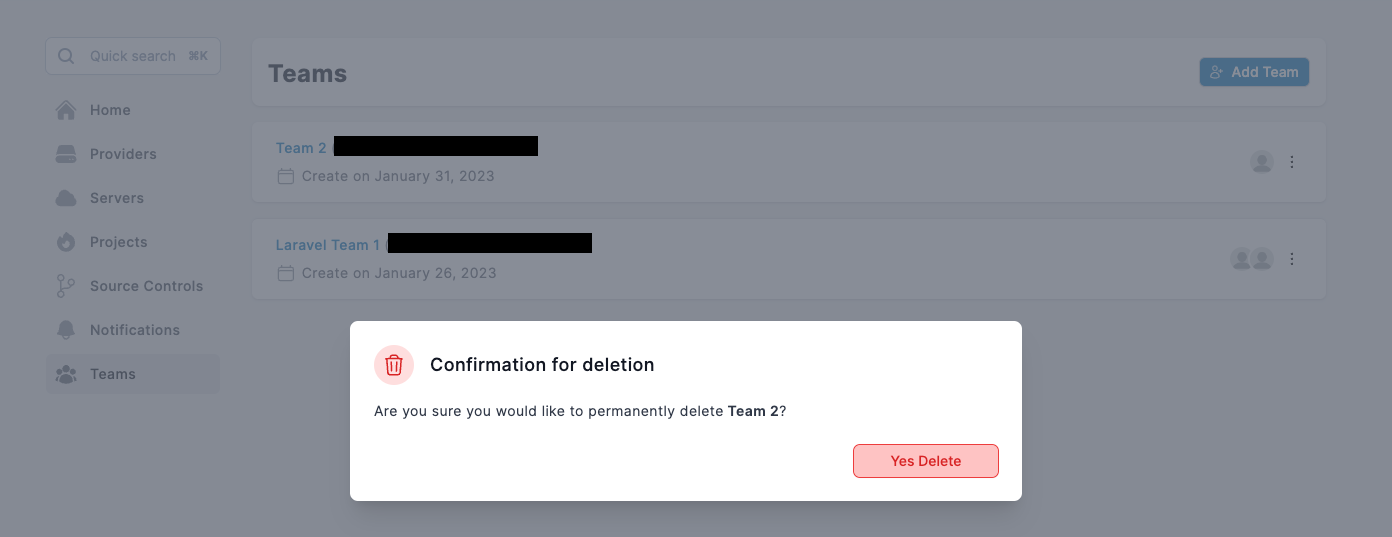Teams
Allow members of your team to operate servers and websites. Share some of the responsibility for updating, restarting, taking backups, or changing settings with your team members. It is very easy to setup your team.
Premium Feature
Mezohub Teams is available only on Team plan.
Create team
You can create your own team and assign permission to the members. To create a team just click on Create Team button and provide your team name.
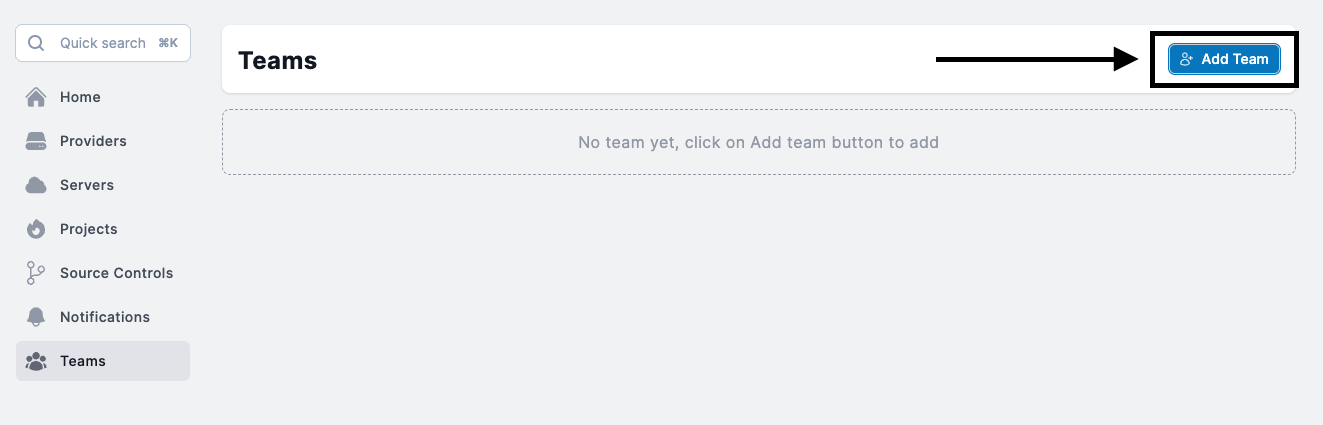
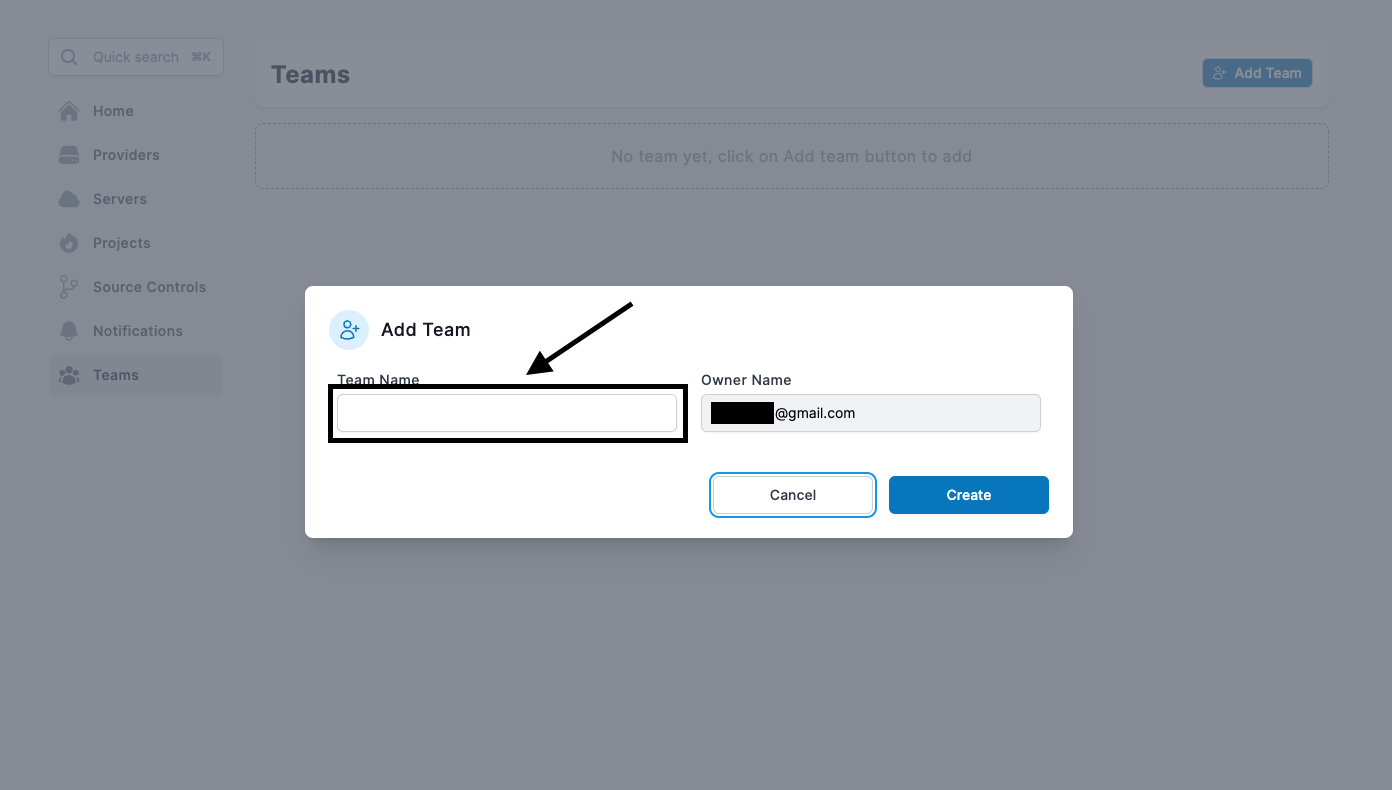
Once your team has been created, you may browse the team list in your Teams Menu. Once you've created your account, you'll find more choices for managing your members on the right side.
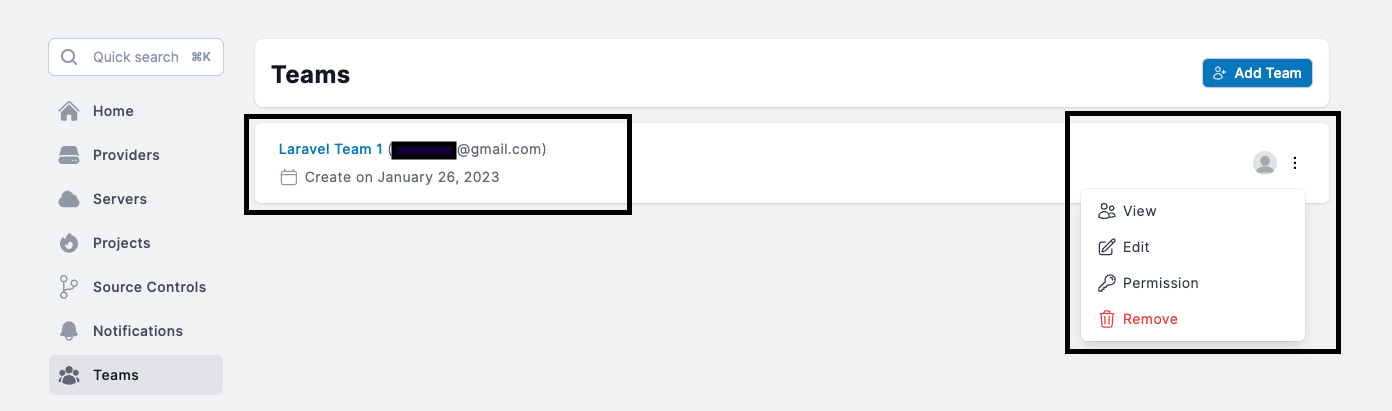
Team details
Go to the Teams menu and choose View to see who is on your team. You may view who among the members has accepted or pending invitations.
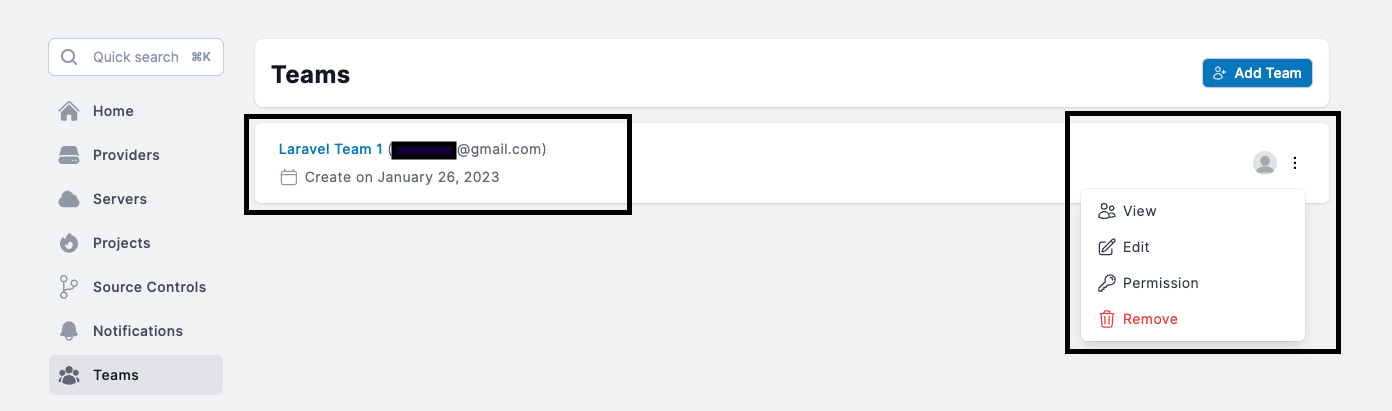
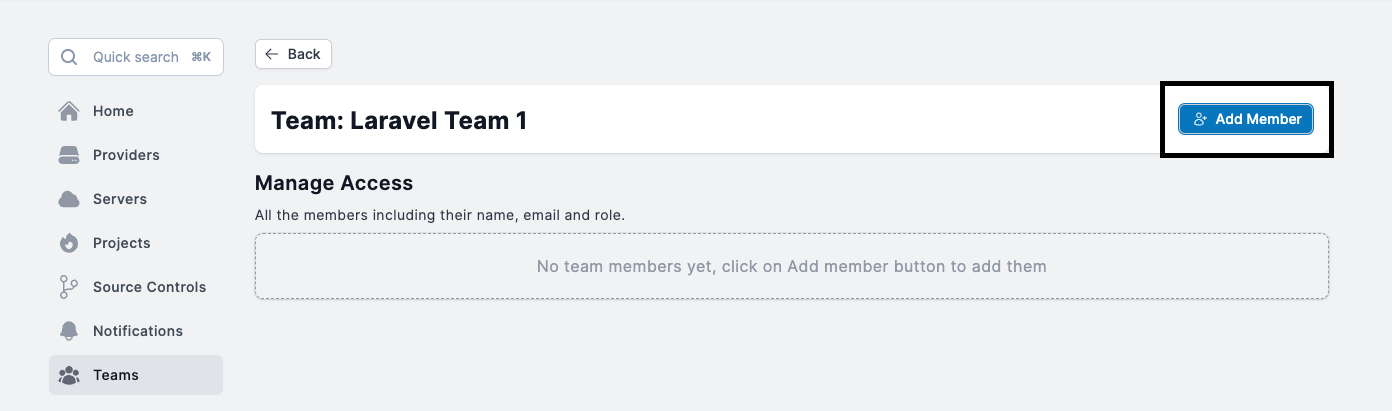
Invite or remove a team member
Before you may invite someone to your team, you must first register their email address with us. Simply enter your member's email address, and if their account already exists, they will be invited to join our team.
To add a member, go to team settings, then view, and you'll see an option to invite your team members.
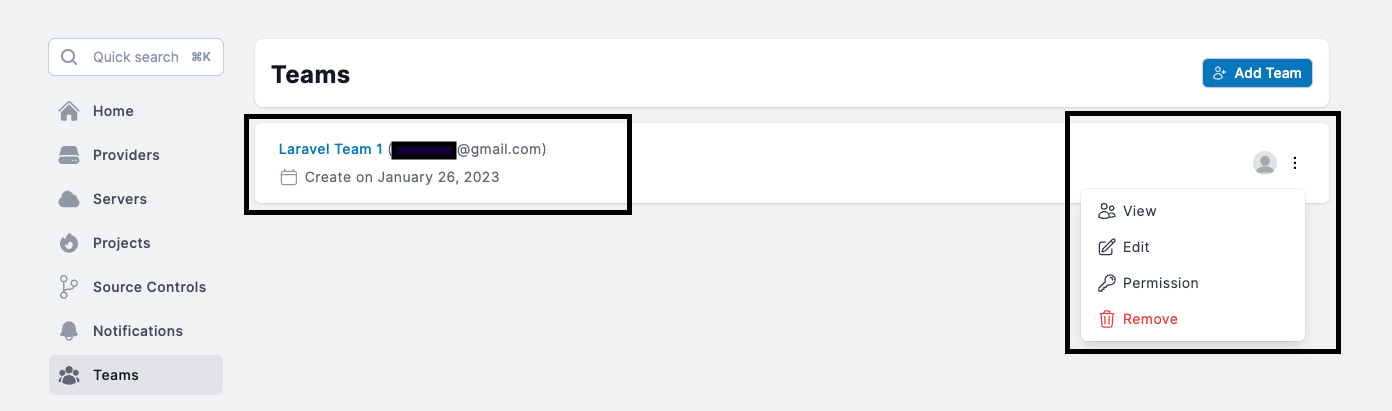
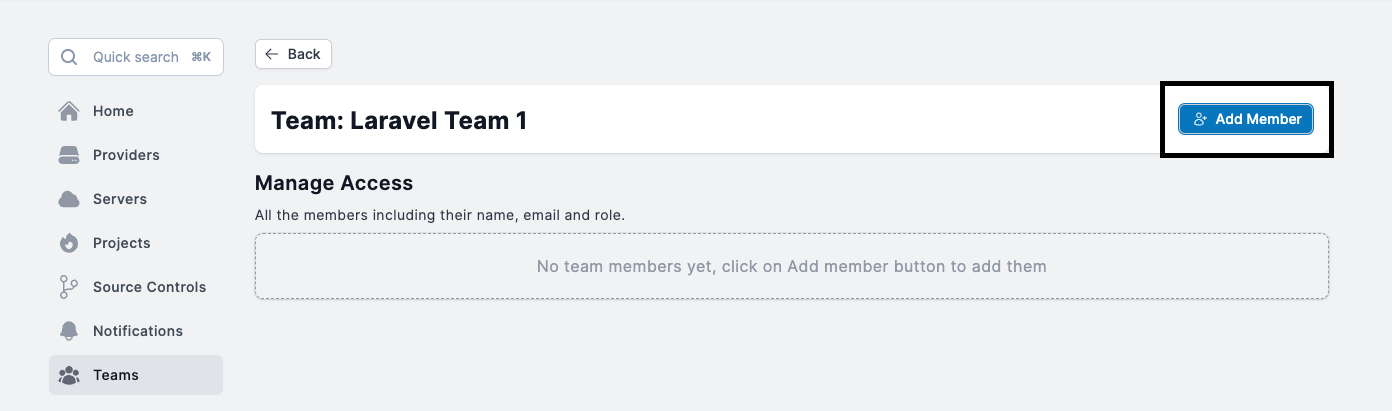
That is it. An email will be sent to your member with invitation link.
You can see the list of member invitation status, and also remove them too.

If you wish to delete or remove a member, simply click the remove button and accept to the prompt. Your user will be removed.
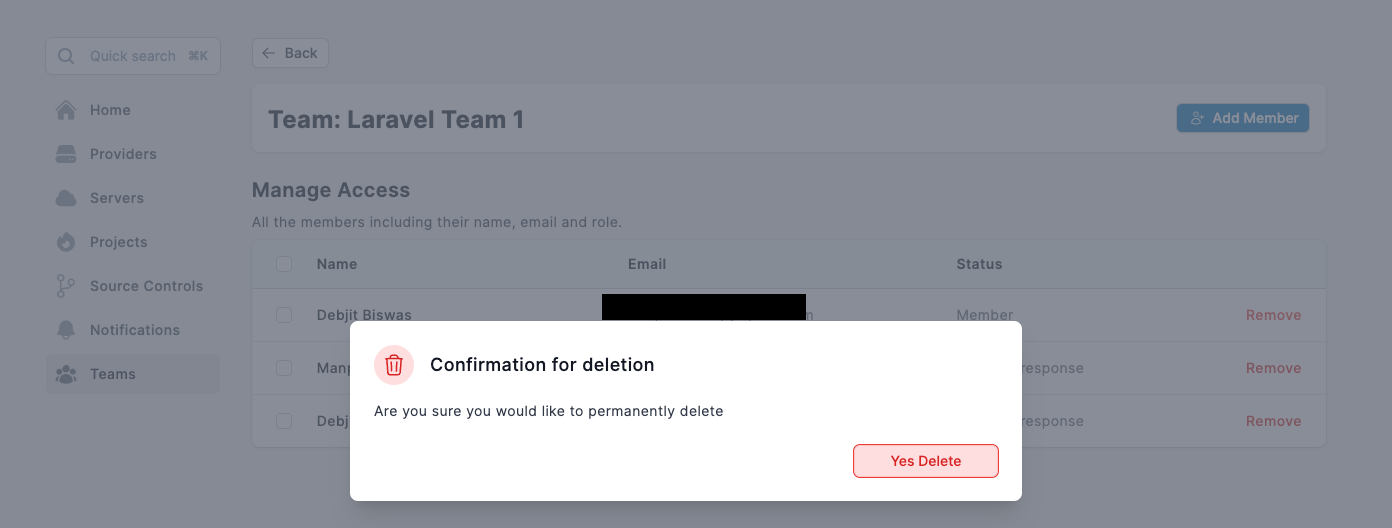
Update your team details
You can change the name of your team by clicking edit, then changing the name and clicking update.
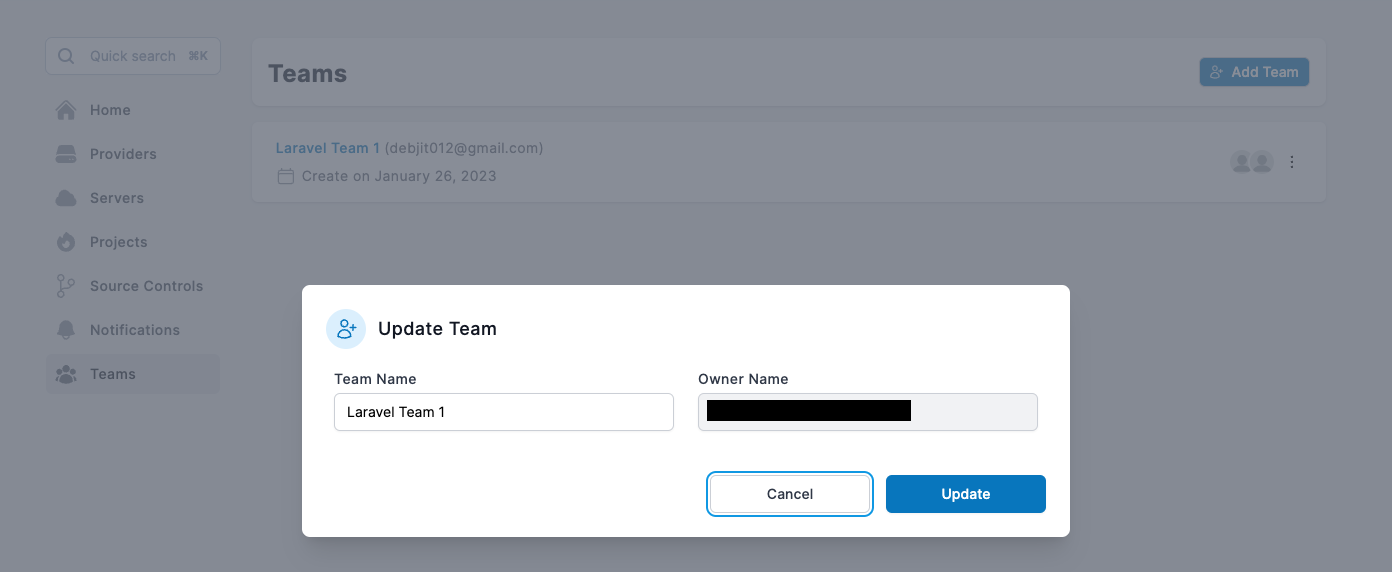
Add or remove team permission.
A team may be given a project, suppliers, or servers. Simply select the services you wish to assign to your team by clicking the team option, then select permission.
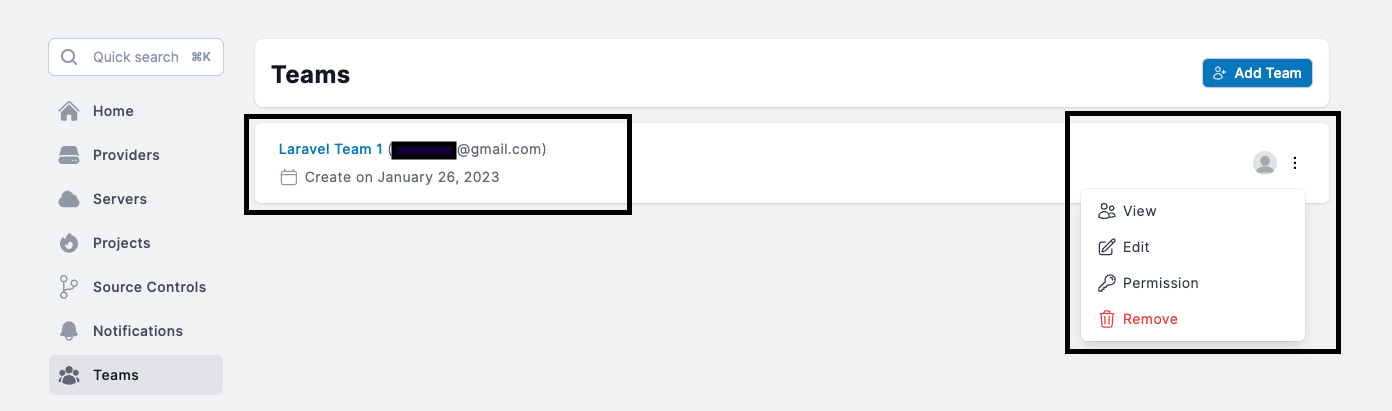
All of your projects, servers, and providers will be listed in a prompt. Choose the service you wish to allocate your team to.
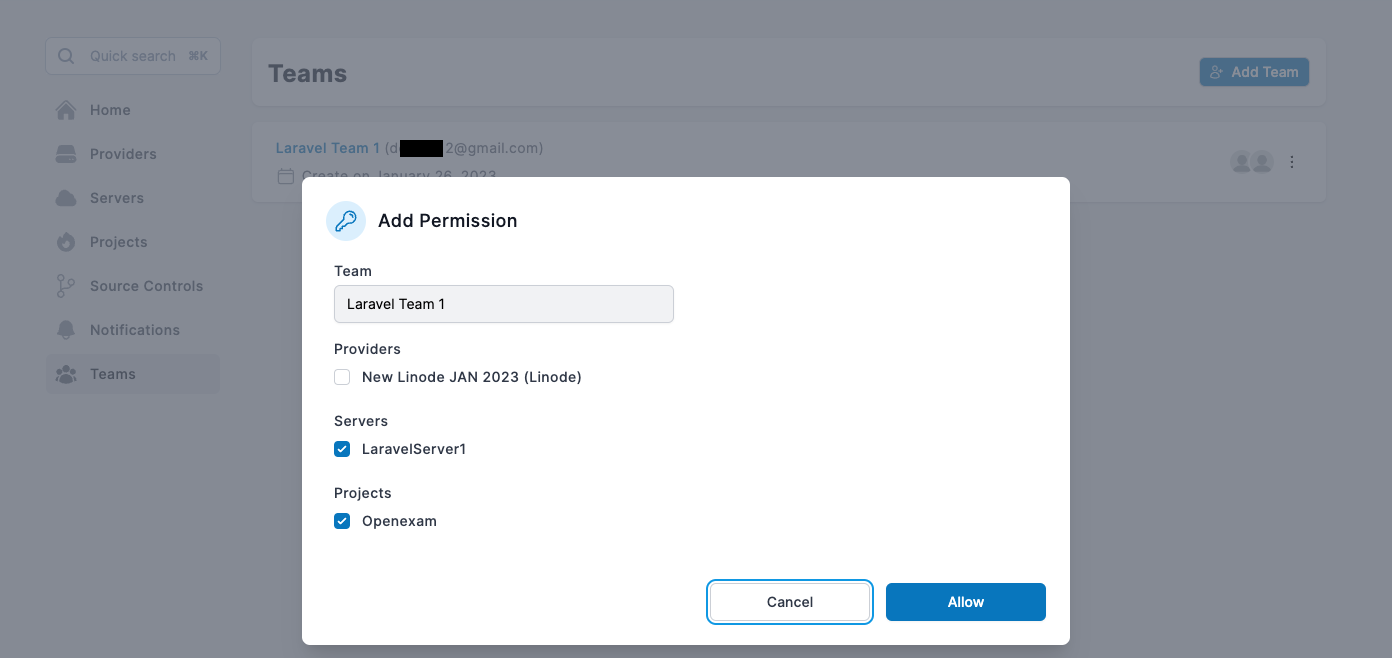
Remove your team
Go to your teams list and select menu to remove a team. The menu will have a remove option.
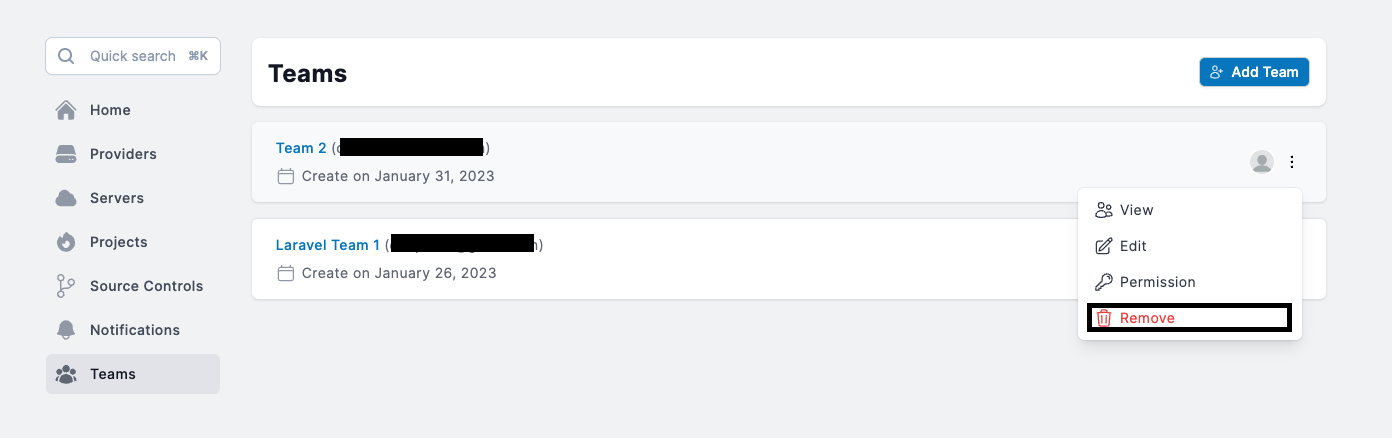
You will be prompted to confirm your selection after clicking the menu. Your team will be removed from our database once you have confirmed.